PHP quickstart
In this quick start guide, we will write our first script in php.
This tutorial covers how to create a simple script through Windmill web IDE. See the dedicated page to develop scripts locally.
Scripts are the basic building blocks in Windmill. They can be run and scheduled as standalone, chained together to create Flows or displayed with a personalized User Interface as Apps.
Scripts consist of 2 parts:
- Code: for php scripts, it must have at least a main function.
- Settings: settings & metadata about the Script such as its path, summary, description, JSON Schema of its inputs (inferred from its signature).
When stored in a code repository, these 2 parts are stored separately at <path>.php and <path>.script.yaml
Windmill automatically manages dependencies for you. When you import libraries in your php script, Windmill parses these imports upon saving the script and automatically generates a list of dependencies. It then spawns a dependency job to associate these PyPI packages with a lockfile, ensuring that the same version of the script is always executed with the same versions of its dependencies.
This is a simple example of a script built in php with Windmill:
<?php
// remove the first // of the following lines to specify packages to install using composer
// // require:
// // monolog/[email protected]
// // stripe/stripe-php
function main(
// Postgresql $a,
// array $b,
// object $c,
int $d = 123,
string $e = "default value",
float $f = 3.5,
bool $g = true,
) {
return $d;
}
From the Home page, click +Script. This will take you to the first step of script creation: Metadata.
Settings
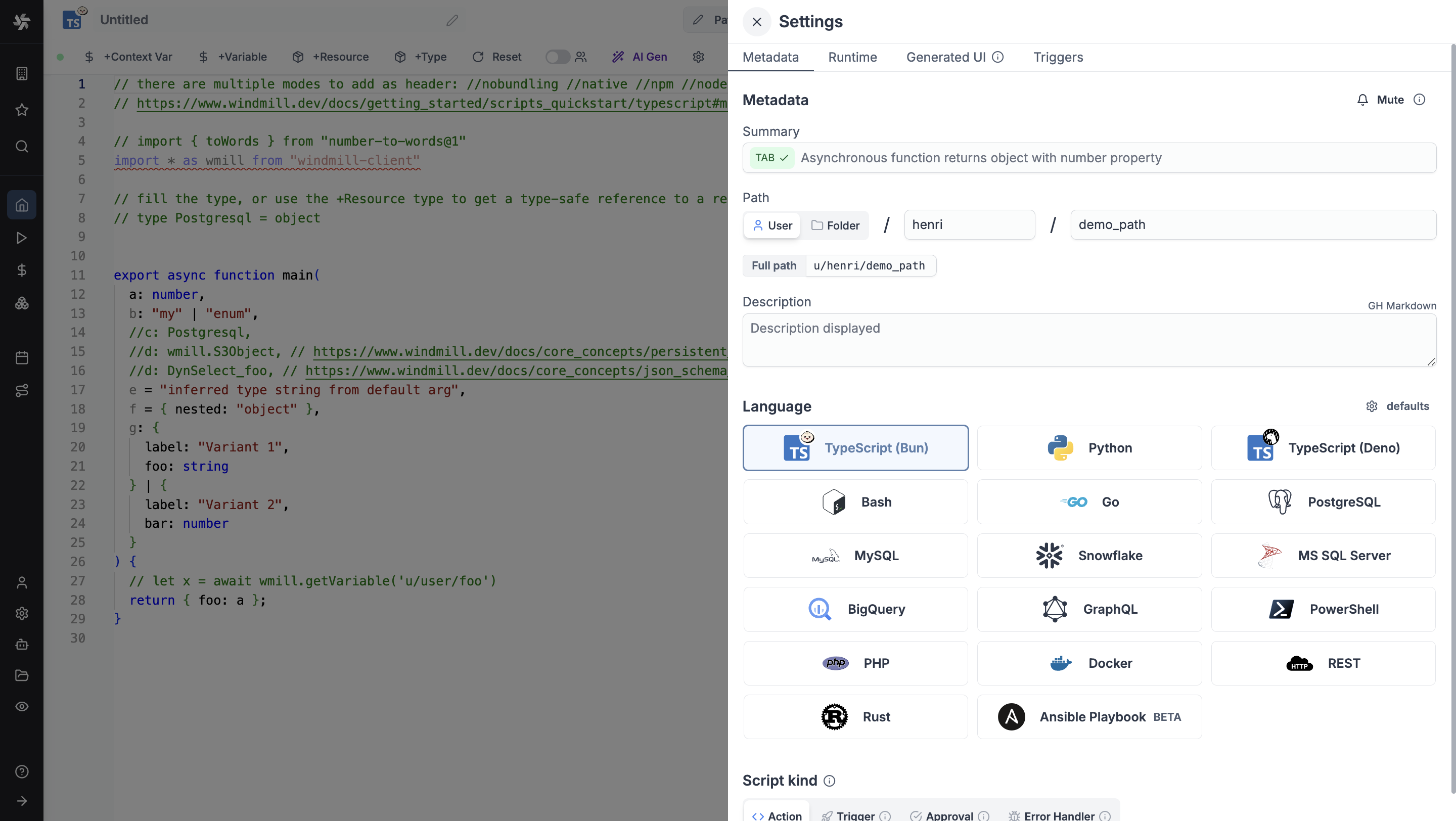
As part of the settings menu, each script has metadata associated with it, enabling it to be defined and configured in depth.
- Summary (optional) is a short, human-readable summary of the Script. It will be displayed as a title across Windmill. If omitted, the UI will use the
pathby default. - Path is the Script's unique identifier that consists of the script's owner, and the script's name. The owner can be either a user, or a group (folder).
- Description is where you can give instructions through the auto-generated UI to users on how to run your Script. It supports markdown.
- Language of the script.
- Script kind: Action (by default), Trigger, Approval, Error handler or Preprocessor. This acts as a tag to filter appropriate scripts from the flow editor.
This menu also has additional settings on Runtime, Generated UI and Triggers.
Now click on the code editor on the left side.
Code
Windmill provides an online editor to work on your Scripts. The left-side is the editor itself. The right-side previews the UI that Windmill will generate from the Script's signature - this will be visible to the users of the Script. You can preview that UI, provide input values, and test your script there.
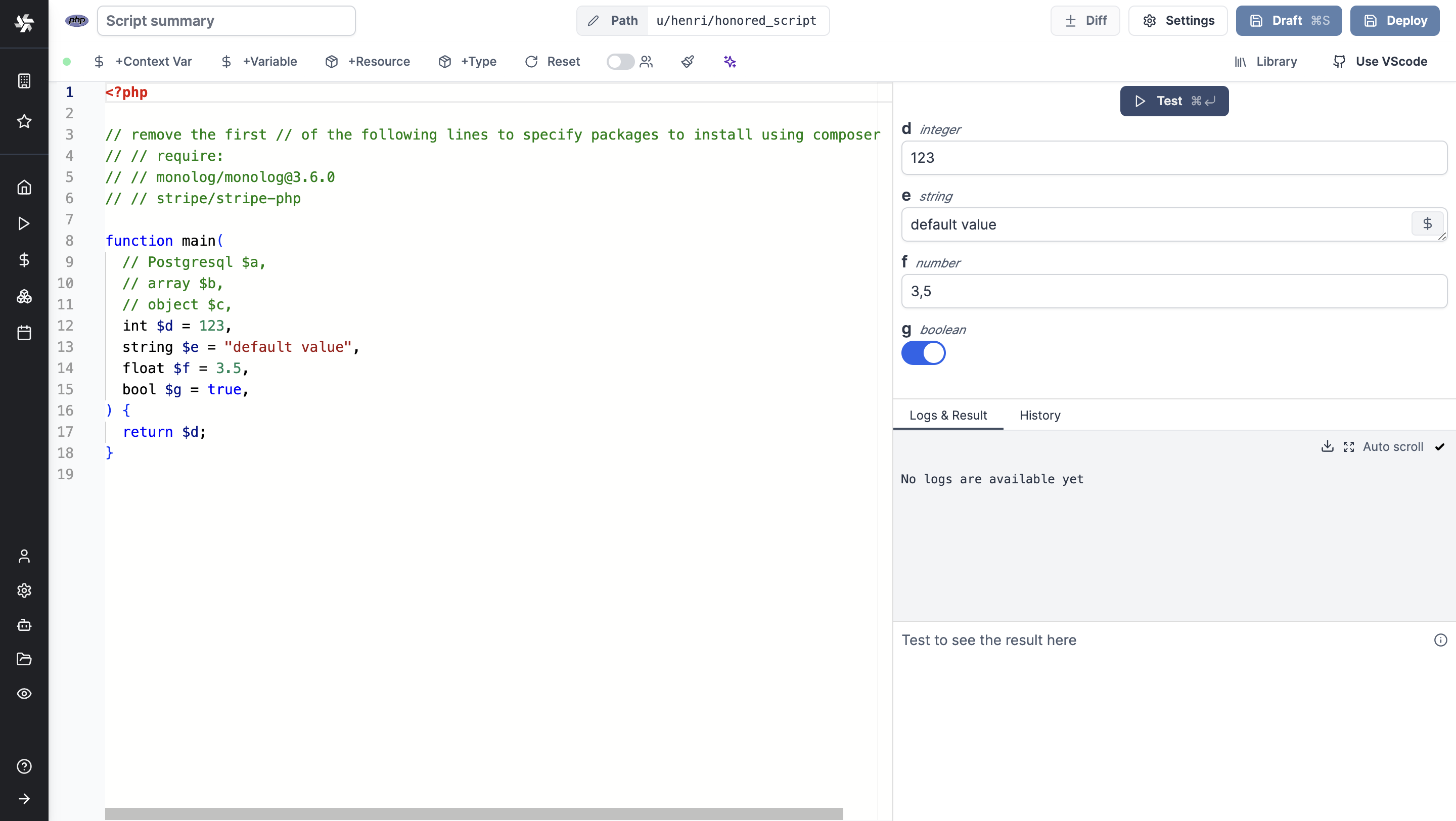
As we picked php for this example, Windmill provided some php
boilerplate. Let's take a look:
<?php
// remove the first // of the following lines to specify packages to install using composer
// // require:
// // monolog/[email protected]
// // stripe/stripe-php
function main(
// Postgresql $a,
// array $b,
// object $c,
int $d = 123,
string $e = "default value",
float $f = 3.5,
bool $g = true,
) {
return $d;
}
In Windmill, scripts need to have a main function that will be the script's
entrypoint. There are a few important things to note about the main.
- The main arguments are used for generating
- the input spec of the Script
- the frontend that you see when running the Script as a standalone app.
- Type annotations are used to generate the UI form, and help pre-validate inputs. While not mandatory, they are highly recommended. You can customize the UI in later steps (but not change the input type!).
Packages can be installed using composer. Just uncomment the require lines and add the packages you need. Windmill will install them for you:
<?php
// require:
// monolog/[email protected]
// stripe/stripe-php
function main(
// Postgresql $a,
// array $b,
// object $c,
int $d = 123,
string $e = "default value",
float $f = 3.5,
bool $g = true,
) {
return $d;
}
Instant preview & testing
Look at the UI preview on the right: it was updated to match the input
signature. Run a test (Ctrl + Enter) to verify everything works.
You can change how the UI behaves by changing the main signature. For example, if you add a default for the name argument, the UI won't consider this field as required anymore.
function main(string $e = "default value")
Now let's go to the last step: the "Generated UI" settings.
Generated UI
From the Settings menu, the "Generated UI" tab lets you customize the script's arguments.
The UI is generated from the Script's main function signature, but you can add additional constraints here. For example, we could use the Customize property: add a regex by clicking on Pattern to make sure users are providing a name with only alphanumeric characters: ^[A-Za-z0-9]+$. Let's still allow numbers in case you are some tech billionaire's kid.
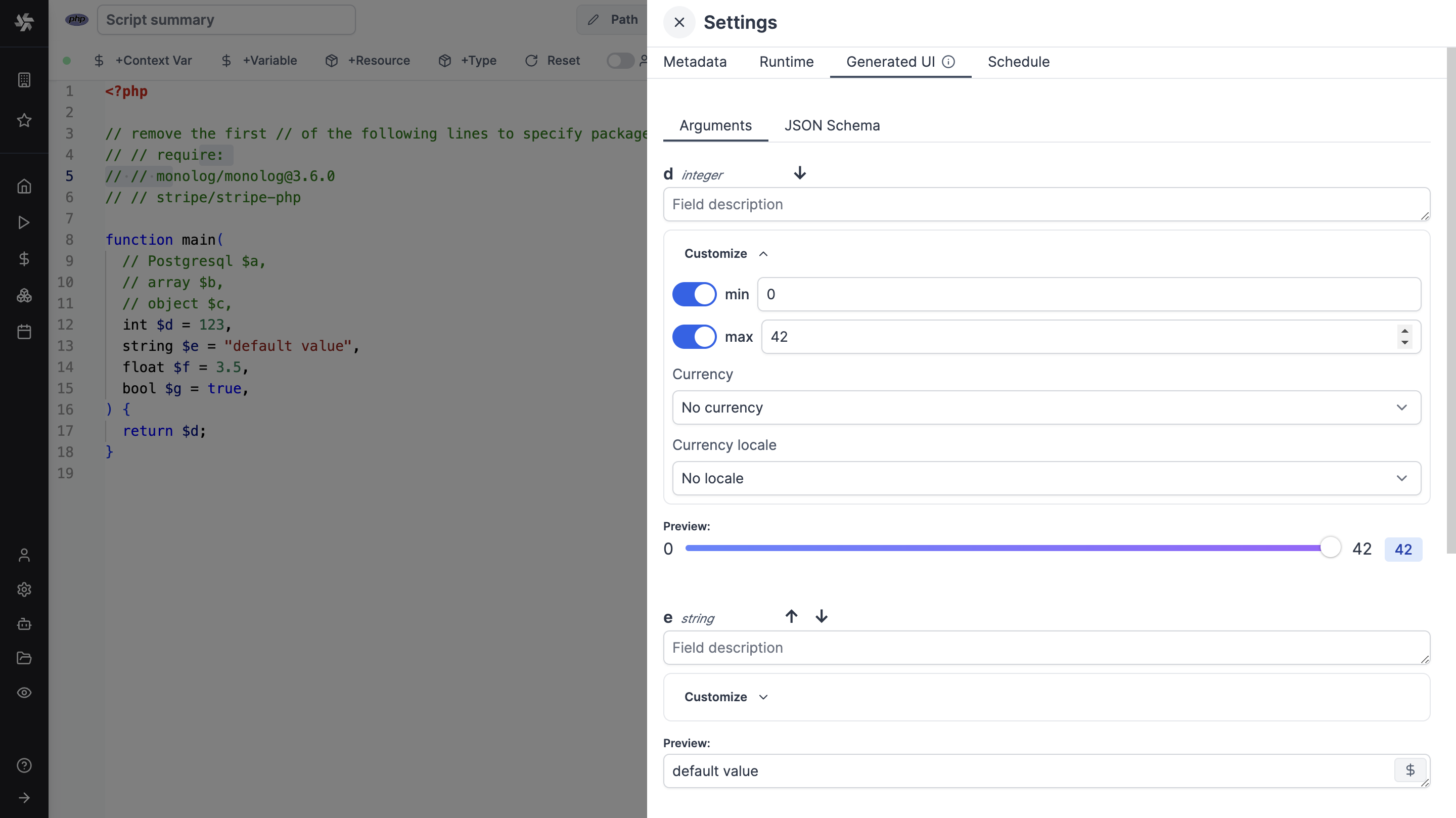
Run!
We're done! Now let's look at what users of the script will do. Click on the Deploy button to load the script. You'll see the user input form we defined earlier.
Note that Scripts are versioned in Windmill, and each script version is uniquely identified by a hash.
Fill in the input field, then hit "Run". You should see a run view, as well as your logs. All script runs are also available in the Runs menu on the left.
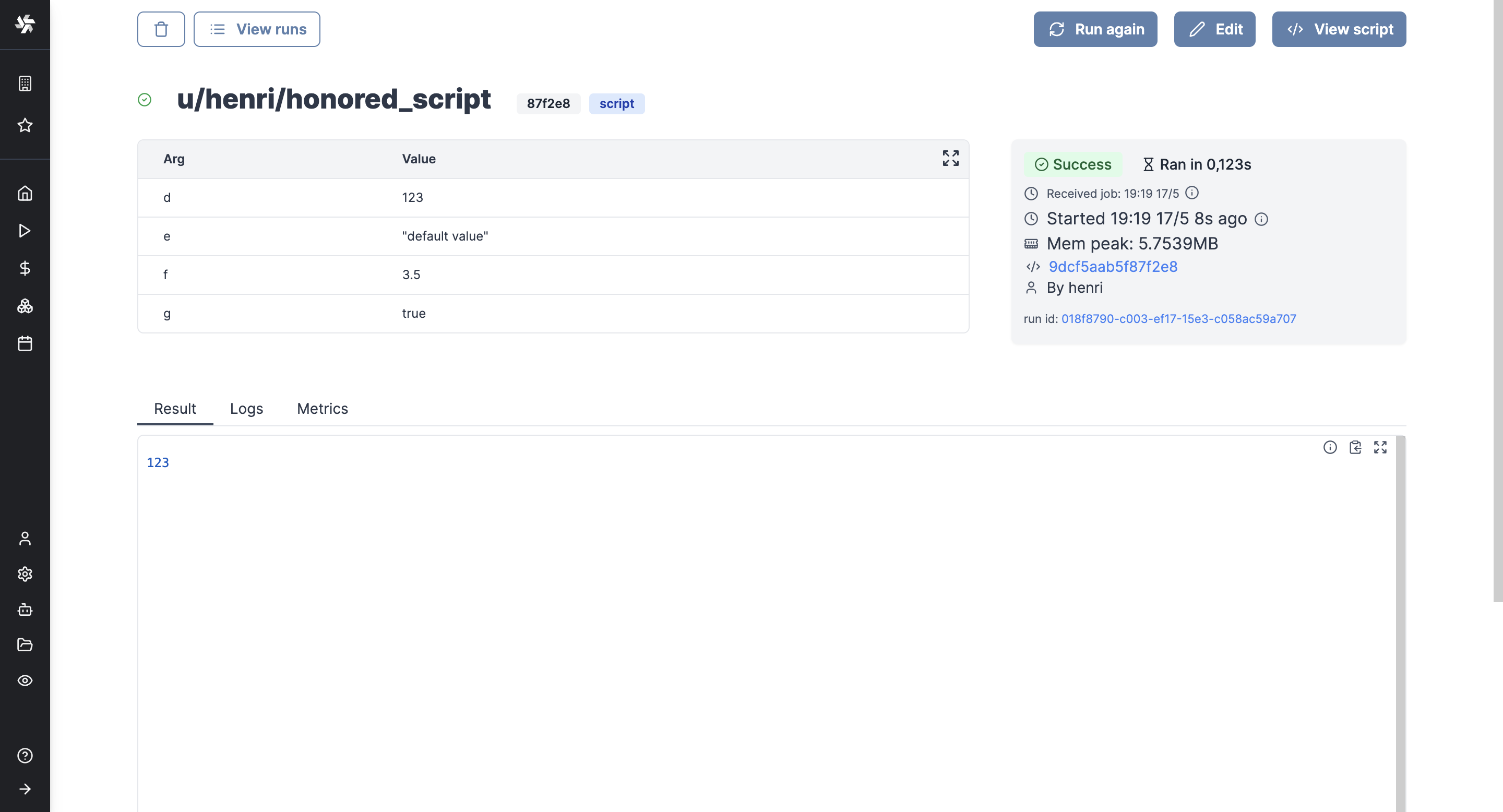
You can also choose to run the script from the CLI with the pre-made Command-line interface call.
What's next?
This script is a minimal working example, but there's a few more steps that can be useful in a real-world use case:
- Pass variables and secrets to a script.
- Connect to resources.
- Trigger that script in many ways.
- Compose scripts in Flows or Apps.
- You can share your scripts with the community on Windmill Hub. Once submitted, they will be verified by moderators before becoming available to everyone right within Windmill.
Scripts are immutable and there is an hash for each deployment of a given script. Scripts are never overwritten and referring to a script by path is referring to the latest deployed hash at that path.
For each script, a UI is autogenerated from the jsonchema inferred from the script signature, and can be customized further as standalone or embedded into rich UIs using the App builder.
In addition to the UI, sync and async webhooks are generated for each deployment.