Plans & How to upgrade
Windmill provides a range of pricing plans for both cloud and self-hosted deployments. These plans are designed to accommodate individual users, small teams, and enterprise-level organizations, offering additional features, resources, enhanced capabilities, and premium support beyond the free tier. All details on the Pricing page.
Cloud plans
All Windmill cloud plans (Community, Team, Enterprise) have most of the Enterprise features. The only distinctions will be around the number of users, number of computations, audit logs retention period, support and some networks and security features.
All details on the Pricing page.
Self-hosted plans
Windmill is free and open source. If self-hosted, the number of executions will be unlimited. The Enterprise plan allows access to some useful features for the use of Windmill in a corporate use case, with technical and security specifics (Audit logs, Workspace & instance object storage, Git sync, Worker groups management UI).
The Pro plan contains the main Enterprise features. It is exclusively available to individuals and companies with fewer than 10 employees and $250k in revenue.
Non-profits & Universities benefit from the regular Enterprise plan at a 60% discount.
We share our pricing grid and the features of each plan on the Pricing page in the most transparent way possible.
White labeling Windmill
Windmill offers white labeling capabilities, allowing you to embed and customize the Windmill platform to align with your brand. We do provide a library to embed the entire Windmill app or specific components - such as the flow builder or the app builder - into your own application or website. This enables you to provide Windmill's services to your clients while maintaining your brand's identity.
For more information about white labeling and customization options, see:
How to upgrade to each plan
Upgrading to Team Edition
Team plans work at the workspace-level.
- To upgrade to the Team edition, navigate to your workspace on the Windmill cloud platform.
- Click on your username and select "Upgrade" from the options.
- You will be redirected to the Workspace tab, where you can click on "Upgrade to the Team plan".
- Follow the instructions to complete the upgrade process, which includes accessing the Stripe payment page.
- The billing will be automatically adjusted based on the number of users/operators and computations.
Upgrading to Enterprise Edition
Cloud
-
To upgrade your instance to the Enterprise Edition, please reach out to us via [email protected], Discord, or schedule a meeting.
-
Once you contact us, we will provide you with a secure payment link.
-
Upon payment, you will get access to a dedicated Windmill instance on the cloud.
-
As an Enterprise user, you will have access to detailed usage information and invoices through the Windmill customer portal where you can update plan usage and adjust the number of seats.
-
To have a fully Enterprise Edition Windmill, we recommend also setting up:
- SSO/SAML for user management and authentification.
- S3 / Azure Blob storage integration within a Windmill workspace to manage large data files.
- Instance object storage to have a dedicated S3 storage for large-scale log management and distributed dependency caching.
- Git sync to have workspace synchronize with a Git repository for version control.
Self-host
The subscription to the Enterprise Self-Host offer is done through a secure payment link, with a 1-month free trial. You can reach out to us via [email protected], Discord, or schedule a meeting for an introduction session.
To have your instance switch from Free Edition to Enterprise Edition, make sure to use the ghcr.io/windmill-labs/windmill-ee image in all your servers/workers containers, in particular you'll need to change the Windmill image:
- Docker: in docker-compose.yml and .env.
- Helm: see the Helm chart repository README.
Upon subscribing, you will receive a license key to pass in the Instance settings. The key will self-update every day at 2 a.m CET as long as the subscription is valid (being paid). A key is valid for 35 days.
Your license key can be used accross multiple instances. Just make sure to turn dev / staging instances as 'Non-prod' in the Instance settings so that their computation usage is not taken into account. Seats however are counted in for non-prod instances as the unique set of users across all instances based on email address, therefore each user is counted only once.
To adjust the number of seats, you can update your usage on the subscription page at Windmill customer portal.
Windmill employs lightweight telemetry to automatically track and report the usage of memory and seats for your subscription. Even on self-hosted plans, telemetry associated to your license key is reported to Windmill.
How the data is calculated:
- Seats: number of users (1 developer, or 2 operators) who are active (from logging in to running or deploying a script) on the platform in the last 30 days, according to the audit logs. User count is across all instances (dev, prod) but Windmill only counts once the same user.
- Memory: we aggregate the limits of all production containers. Workers come in different sizes: small (1GB), standard (2GB), and large (> 2GB). For each Compute Unit, you pay for, you get a quota of 2 worker-gb-month.
Using a number of seats, workers, or memory greater than the terms of your subscription is technically possible, but if you do not adjust your subscription accordingly (via the Customer Portal), we will ask you to take steps to correct this, with 3 options:
- Our telemetry data may not be accurate or you do not understand it. In this case, please inform us or book a call: https://www.windmill.dev/ruben-30min
- You need to re-arrange your use of Windmill. If so, please let us know that you need a period of adjustment that exceeds 35 days (validity of a license key), and feel free to contact us here or at [email protected] so we can help you manage this.
- Adjust your subscription via the Customer Portal.
Once excessive usage has been detected and we have informed you, your license key will cease to auto-renew (as it does by default every day). This leaves you with a period of 35 days (the validity period of a key) to make the necessary adjustments on your side. At the end of the term, Windmill Enterprise Edition will stop running your jobs.
Using the license key (self-host)
To enable the license key, switch from the windmill image to the windmill-ee image in both the server and workers. From the Instance settings, pass the license key, "Test key" and save settings.
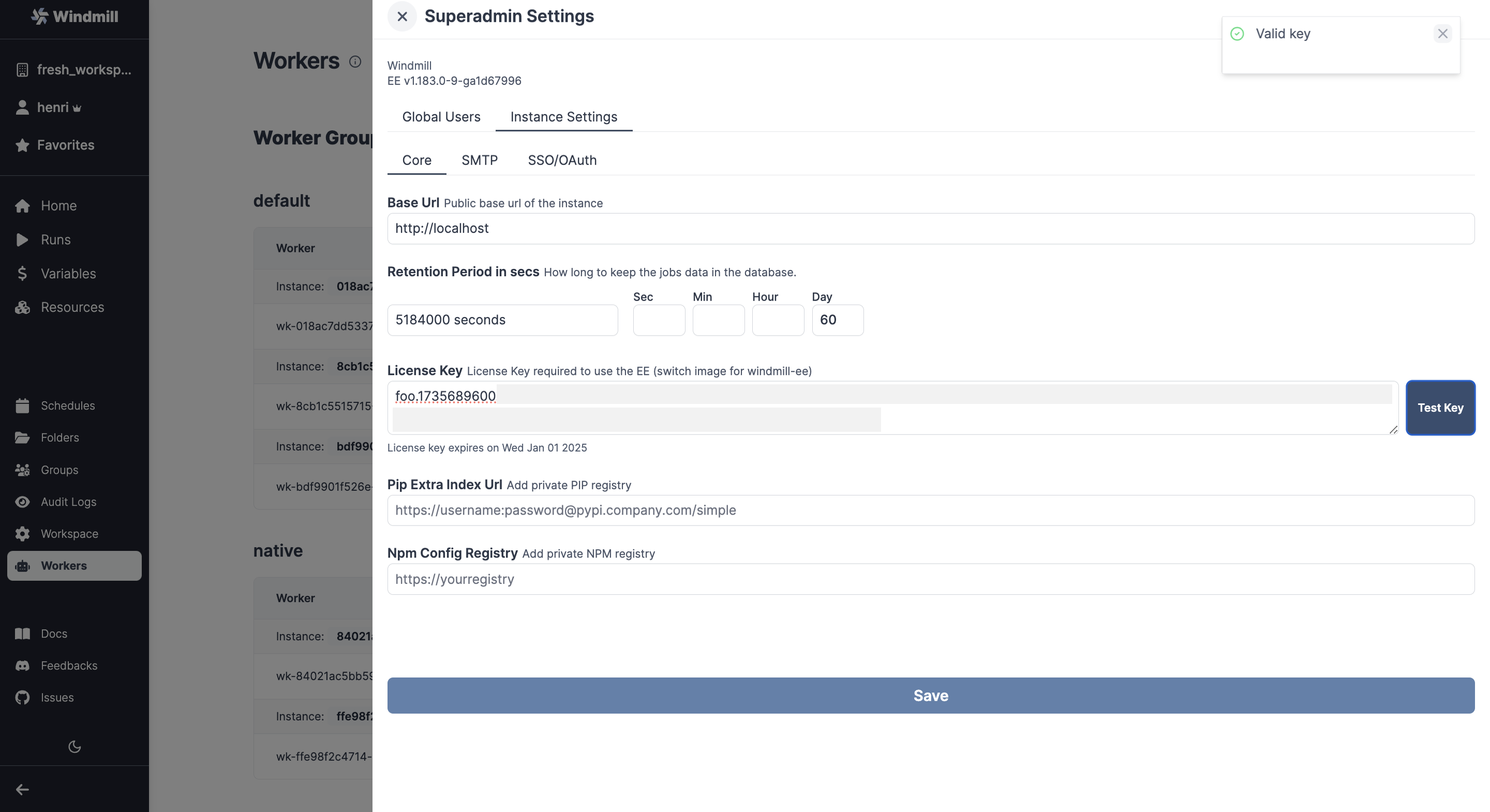
Setup and Compute Units
Windmill uses Compute Units (CUs) to measure and track resource usage across your EE instances.
A compute unit (CU) represents the computational resources allocated to a worker based on its memory limit. The memory limit determines the size and capacity of the worker, therefore its Compute Units.
Compute Units are calculated as follows:
- A worker with 1GB memory limit = 0.5 CU
- A worker with 2GB memory limit = 1 CU
- A worker with 4GB memory limit = 2 CUs
- On self-hosted plans, any worker with more than 2GB of memory counts as 2 Compute Units (e.g., a worker with 16GB counts as 2 Compute Units)
- On cloud plans, the number of Compute Units scales linearly with memory (e.g., a 4GB worker = 2 Compute Units, 8GB worker = 4 Compute Units)
- 8 native workers count as 1 compute unit. They go 8 by 8. Native workers are workers within the native worker group. This group is pre-configured to listen to native jobs tags (query languages). Those jobs are executed under a special mode with subworkers for increased throughput. You can set the number of native workers to 0.
How Compute Units are counted for a subscription
Based on the telemetry your EE instances send, Compute Units are calculated as follows:
- The memory of each worker of all of the prod instances is aggregated against the global compute unit quota
- Compute Units are allocated freely across workers of different sizes based on needs
- The total number of Compute Units is rounded up to the nearest whole number, as there are no half Compute Units
- It only counts workers of all of the prod instances and exclude the other containers like ui, lsp, multi-player, etc.
You can monitor your Compute Units usage from the Customer Portal.
Example setups and their Compute Units
Below are examples from your setup docker-compose.yml file and their Compute Units.
Basic setup (3 CUs)
Calculation: 2 workers × 1 CU each + 1 native worker with NUM_WORKERS=8 = 3 CUs
services:
# Other services (db, server, caddy, etc.) don't count towards CUs
windmill_worker_custom_name:
deploy:
replicas: 2 # 2 workers × 1 CU each = 2 CUs
resources:
limits:
memory: 2048M # 2GB = 1 CU per worker
windmill_worker_native:
deploy:
replicas: 1 # 1 worker with subworkers NUM_WORKERS=8 = 1 CU
resources:
limits:
memory: 2048M
environment:
- WORKER_GROUP=native
- NUM_WORKERS=8
Medium setup (8 CUs)
Calculation: 3 workers × 1 CU each + 1 native worker with NUM_WORKERS=8 = 8 CUs
services:
windmill_worker:
deploy:
replicas: 3 # 3 workers × 1 CU each = 3 CUs
resources:
limits:
memory: 2048M # 2GB = 1 CU
windmill_small_worker:
deploy:
replicas: 4 # 4 workers with 1GB memory = 0.5 CUs each = 2 CUs
resources:
limits:
memory: 1024M # 1GB = 0.5 CU
windmill_worker_reports:
deploy:
replicas: 2 # 2 workers × 1 CU each = 2 CUs
resources:
limits:
memory: 2048M # 2GB = 1 CU
environment:
- WORKER_GROUP=reports
windmill_worker_native:
deploy:
replicas: 1 # 1 worker with NUM_WORKERS=8 = 1 CU
resources:
limits:
memory: 2048M
environment:
- WORKER_GROUP=native
- NUM_WORKERS=8
Large setup (Cloud Plan - 16 CUs)
Note: for now, setups of cloud EE instances are handled directly by the Windmill team. Please reach out to us if you need to configure your setup.
Calculation: 2 workers × 1 CU each + 4 workers × 3 CUs each + 1 native worker with NUM_WORKERS=8 = 16 CUs
services:
windmill_worker_standard:
deploy:
replicas: 2 # 2 workers × 1 CU each = 2 CUs
resources:
limits:
memory: 2048M # 2GB = 1 CU per worker
windmill_worker_large:
deploy:
replicas: 4 # 4 workers × 3 CUs each = 12 CUs
resources:
limits:
memory: 6144M # 6GB = 3 CUs per worker
windmill_worker_reports:
deploy:
replicas: 1 # 1 worker × 1 CU = 1 CU
resources:
limits:
memory: 2048M # 2GB = 1 CU
windmill_worker_native:
deploy:
replicas: 1 # 1 worker with 8 subworkers (can't be changed) = 1 CU
resources:
limits:
memory: 2048M
environment:
- WORKER_GROUP=native
- NUM_WORKERS=8
Large setup (Self-hosted - 12 CUs)
Calculation: 2 workers × 1 CU each + 4 workers × 2 CUs each + 1 native worker with NUM_WORKERS=8 = 12 CUs
services:
windmill_worker_standard:
deploy:
replicas: 2 # 2 workers × 1 CU each = 2 CUs
resources:
limits:
memory: 2048M # 2GB = 1 CU per worker
windmill_worker_large:
deploy:
replicas: 4 # 4 workers × 2 CUs each = 8 CUs
resources:
limits:
memory: 6144M # 6GB but capped at 2 CUs per worker
windmill_worker_reports:
deploy:
replicas: 1 # 1 worker × 1 CU = 1 CU
resources:
limits:
memory: 2048M # 2GB = 1 CU
windmill_worker_native:
deploy:
replicas: 1 # 1 worker with NUM_WORKERS=8 = 1 CU
resources:
limits:
memory: 2048M
environment:
- WORKER_GROUP=native
- NUM_WORKERS=8
Note: Services like db, windmill_server, lsp, multiplayer, indexer, and caddy don't count towards Compute Units.
Compute Units and autoscaling
In terms of billing for Windmill Enterprise Edition with autoscaling, Windmill measures how long the workers are online with a minute granularity. If you use 10 workers with 2GB for 1/10th of the month, it will count the same as if you had a single worker for the full month.
As for the setup, it's like if the replicas of the worker group would adjust for a given amount of time.
AWS Marketplace
Windmill is available on the AWS Marketplace. We are notified as soon as you have subscribed to a package, a Windmill representative will come to you to give you what you need to start your subscription: license key for the self-hosted EE package, access to dedicated instance for the cloud EE package.
If you have any questions, please contact [email protected]
Windmill Customer Portal
As an Enterprise user, you will have access to detailed usage information and invoices through the Windmill Customer Portal. You can update contact information, billing details and subscription (seats & workers/compute units) from the portal. The portal also displays your last license renewal result and date in the top right corner, helping you track your subscription status. If you want to monitor your usage in real time, you can 'Send usage' from your instance settings (if you have several instances, make sure to do it for each instance) and check how it converts into seats and compute units from the portal.
From the portal, you can adjust your subscription on your own. If you adjust your subscription during a billing cycle, you will be charged a prorated amount for the additional resources. This means you will only pay for the portion of the year that remains after the adjustment. For example on a yearly subscription, if you make the adjustment 10 months into the year, you would pay for approximately 2/12 of the annual cost for the additional resources.
Enterprise Edition customers with an active subscription can download our SOC2 report directly from the portal using the link in the bottom left. For other users, a "Request SOC2 report" button will open an email to [email protected].
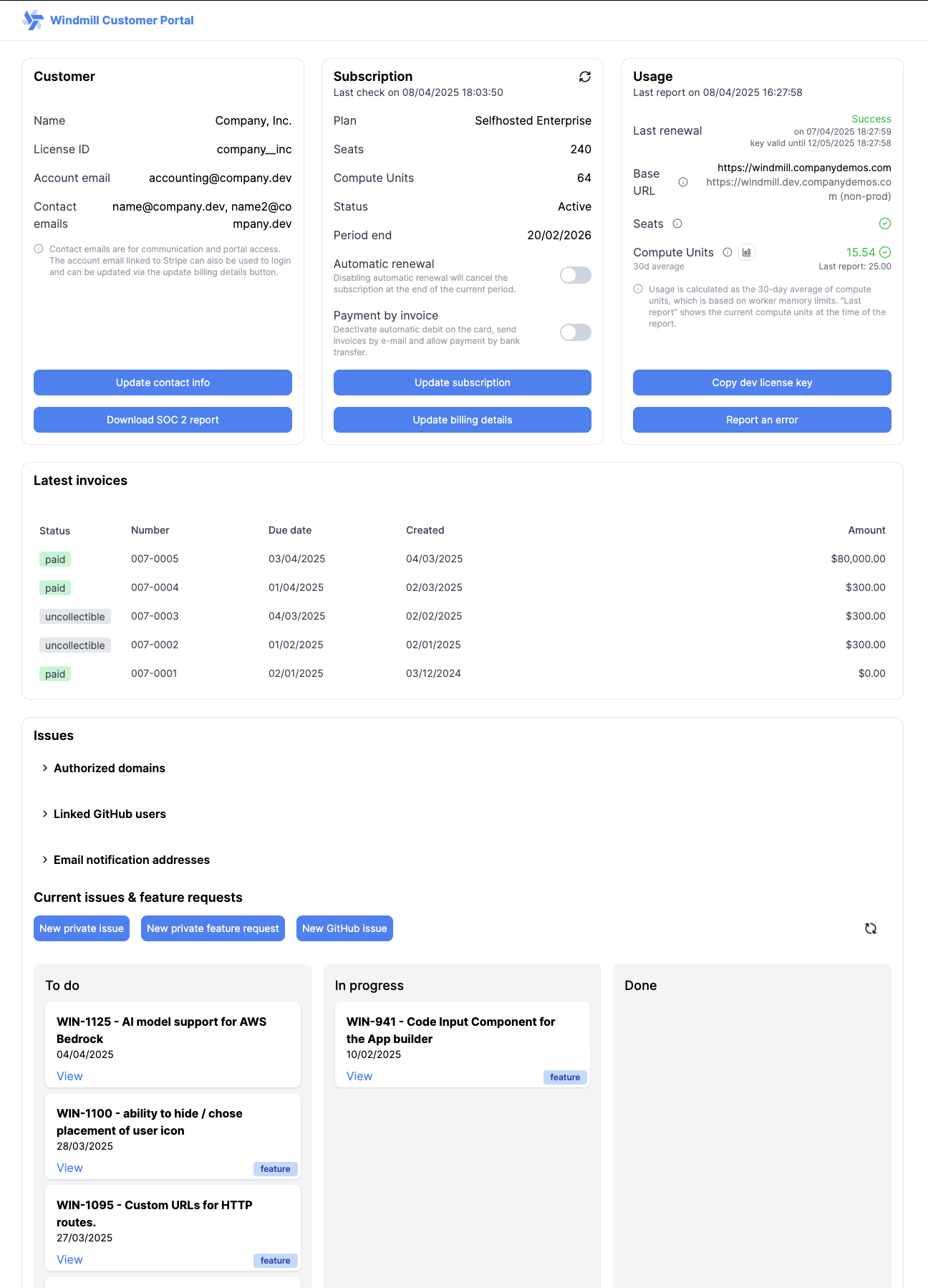
Access to the portal is made through either:
- From your Instance settings, in the "Core" tab. Where you can also renew your license key.
- Through a direct link: portal.windmill.dev, filling in the email address used for the subscription, and then accessing a link sent by email. Only email addresses from the 'Contact emails' list can access the portal. You can add email addresses to the list by clicking on the "Update contact info" button in the portal.
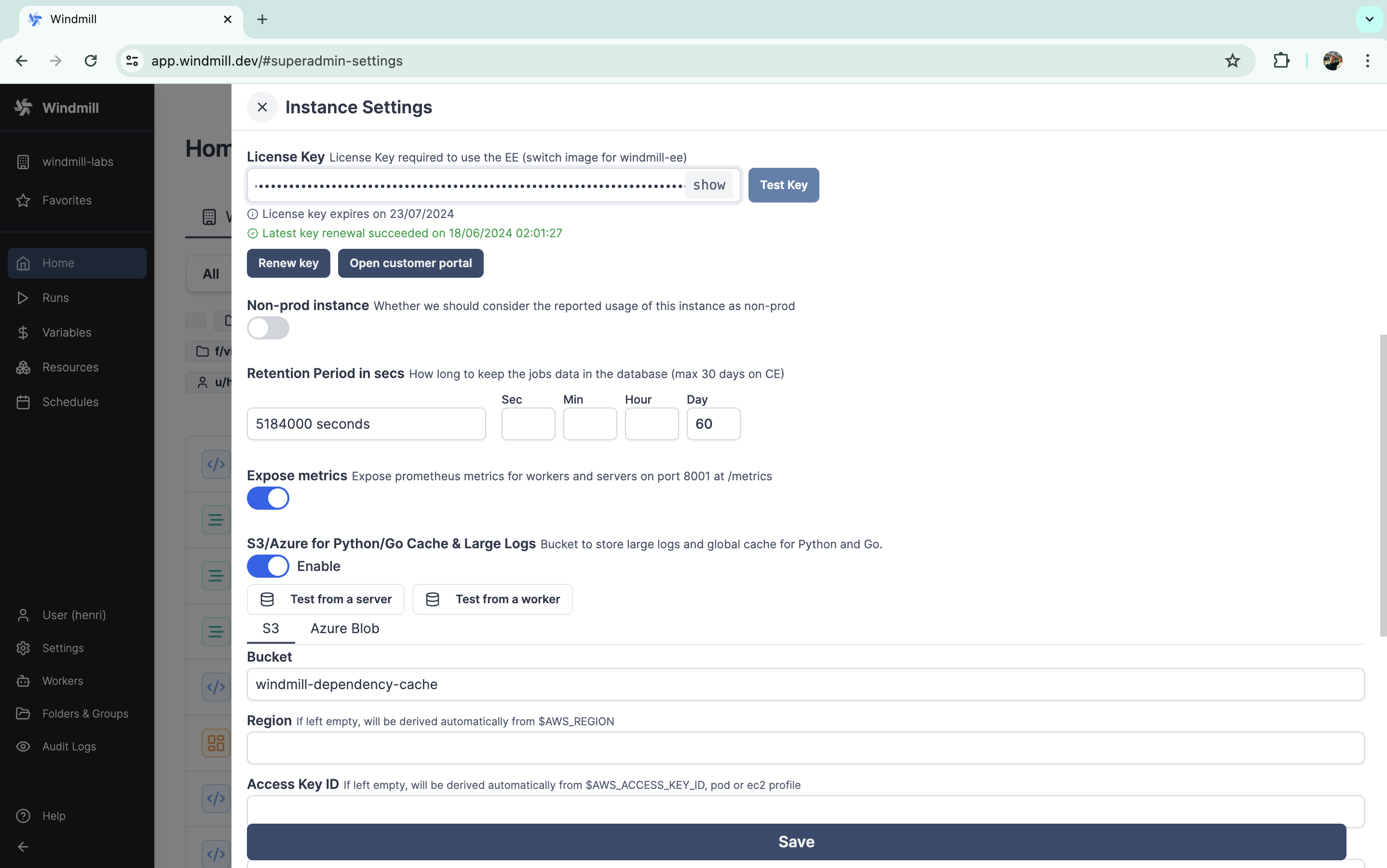
Custom link from the instance settings.
You can also enable/disable automatic renewal and automatic debit at any time. If disabled, you will need to pay by invoice.
This is also from the portal that you can manage your issues and feature requests. Access to the Issues Dasboard is made throught the 'Authorized domains'. Anyone with an email address from the set domains will be able to login to the issues page.
Usage of your instance is reported on the platform - basic metrics such as Seats & workers are reported to Windmill. You can check whether your use of Windmill corresponds to your subscription, and report an error to Windmill if you wish. This comparison is made only for your instance of Prod, for which you can find the Base URL. The other instances URLs are also shown.
Usage checks
Windmill employs lightweight telemetry to automatically track and report the usage of memory and seats for your subscription. Even on self-hosted plans, telemetry associated to your license key is reported to Windmill.
The following information is collected:
- version of your instance
- number and total duration of jobs
- accounts usage
- login type usage
- workers usage
- vCPUs usage
- memory usage
- superadmin email addresses
How the data is calculated:
- Seats: number of users (1 developer, or 2 operators) who are active (from logging in to running or deploying a script) on the platform in the last 30 days, according to the audit logs. User count is across all instances (dev, prod) but Windmill only counts once the same user.
- Memory: we aggregate the limits of all production containers. Workers come in different sizes: small (1GB), standard (2GB), and large (> 2GB). For each compute unit, you pay for, you get a quota of 2 worker-gb-month. Non-prod instances are not counted in the billing for computation usage. For development environments, you can also easily copy a development license key using the button in the bottom right of the portal. This provides an alternative to manually turning instances to Non-prod mode.
Using a number of seats, workers, or memory greater than the terms of your subscription is technically possible, but if you do not adjust your subscription accordingly (via the Customer Portal), we will ask you to take steps to correct this, with 3 options:
- Our telemetry data may not be accurate or you do not understand it. In this case, please inform us or book a call: https://www.windmill.dev/ruben-30min
- You need to re-arrange your use of Windmill. If so, please let us know that you need a period of adjustment that exceeds 35 days (validity of a license key), and feel free to contact us here or at [email protected] so we can help you manage this.
- Adjust your subscription via the Customer Portal.
Once excessive usage has been detected and we have informed you, your license key will cease to auto-renew (as it does by default every day). This leaves you with a period of 35 days (the validity period of a key) to make the necessary adjustments on your side. At the end of the term, Windmill Enterprise Edition will stop running your jobs.
Excessive usage
If the numbers we receive from telemetry exceeds the terms of the subscription on average at the end of the period, we will send you a warning to either clarify that it was a one-off exceptional event or to adjust your subscription. The key won't renew until clarification or adjustment is provided meaning there is a 35 days period to act on it before it will expire as it renews every day.